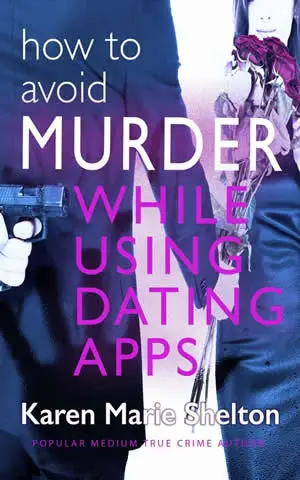Hi,
Listed below are the General Guidelines.
Please keep in mind that anything "inappropriate" or XX Rated will not be allowed to remain but within common guidlines...we welcome everyone to load their own Avatars if they like. Also, please do not upload any images that you do not have permission to use. Copyright issues can be a problem and we will be required to remove any Avatars that violate copyright or trademark issues on the Web.
Steps To Follow
To load a custom Avatar you must first be a registered member of the HairTalk Community. In fact, when you are registering to be a member, the page that you fill out for Registration offers you the option to Select from the current list of available Avatars or load your own custom Avatar.
Before loading a Custom Avatar, make sure that you have selected the graphic or graphics you like and save it in the correct size on your PC in a easy to find file. It is important to have your graphic or graphics ready before you start the loading of your Avatar or else you will not be ready to upload.
When you get ready to upload your Custom Avatar you will be given a search option and you will need to know where to find the Avatar you wish to use.
If you are already a registered HairTalk member and wish to go back and add an Avator, here are the general steps to follow:
Please note that some people change their Avatars on a very regular basis. We encourage creativity. Feel free to load images of your pets, yourself, whatever you would like to represent you.
1. Select "Settings" from the menu options across the top of the page.
2. Select "Edit Profile" option.
3. Under "Profile Information" go to the "Avatar Section".
4. In the "Select Avatar" section either scroll down the list of available Avatars and select one or upload your own custom Avatar.
5. To upload your own Avatar - which must be 64 x 64 pixels - anything too big or small may not load properly or at all. If you are unsure if your graphic is the right size...go ahead and try to load it. If it is too big or small, you will get a message letting you know this. You can continue to resize until you have the proper dimensions.
6. Click on "Avatar Upload."
7. A separate dialog box will pop open.
8. Type in the location of your Avatar Image (
http://www and the file location where the Avatar image you wish to use is currently residing)
9. Select the OK button.
10. Select your newly loaded Avatar and preview.
11. If your Avatar is OK you are set once you select the Update Profile Button at the bottom of the Profile Information screen.
If you like it, save it and it becomes your new Avatar (it overwrites any pre-existing Avatar you may have loaded).
If you have any problems, bmail HairTalk Admin with details of what problem you are experiencing. Please don't bmail "my avatar will not load". The Admin team will need to know what the actual problem is with as much detail as possible.
Hope that helps.
Best wishes,
Karen
Karen Shelton2006-05-11 20:49:52 Forum Home
Forum Home